Getting Started
- HelpDesk Installation
- Quick HelpDesk configuration
- License Installation
- YouTube Channel
- Community forum
Configuration guide
- Email settings
- Triggers — Helpdesk On-Premises
- Web widget
- Customize forms
- Scheduling of tasks and reminders
- SLA policy
- Localization
- Appearance settings
- Color theme
- Statuses customization
- Reports customization
- How to change home page
- Upgrade HelpDesk
- Uninstall HelpDesk
User guide
- Home page
- Ticket management
- Knowledge base
- All tickets
- Contacts
- Reports
- Ticket merging
- Ticket splitting
General
How to
How to restrict requesters to see only tickets created by them using Plumsail HelpDesk in SharePoint 2013/2016/2019/SE
It is a very common task because in some cases you don’t want to allow requesters to see tickets for other requesters. Only agents should see all the tickets on HelpDesk site.
By default, Plumsail HelpDesk doesn’t assign unique permissions to each ticket. HelpDesk site can be used by anyone to create tickets or reply to them. If you want to change this behavior, you should restrict access to help desk site for non-agents and use HelpDesk widget as an interface for requesters instead. It displays only tickets that are created by the current user.
Thus, we can place Plumsail HelpDesk widget to some public page on our Intranet. You should place this page outside of Plumsail HelpDesk site and provide a link to this page for all requesters. For example, you might create this page in your main SharePoint site and call it “My tickets”.
This is how the widget will look for a regular requester:
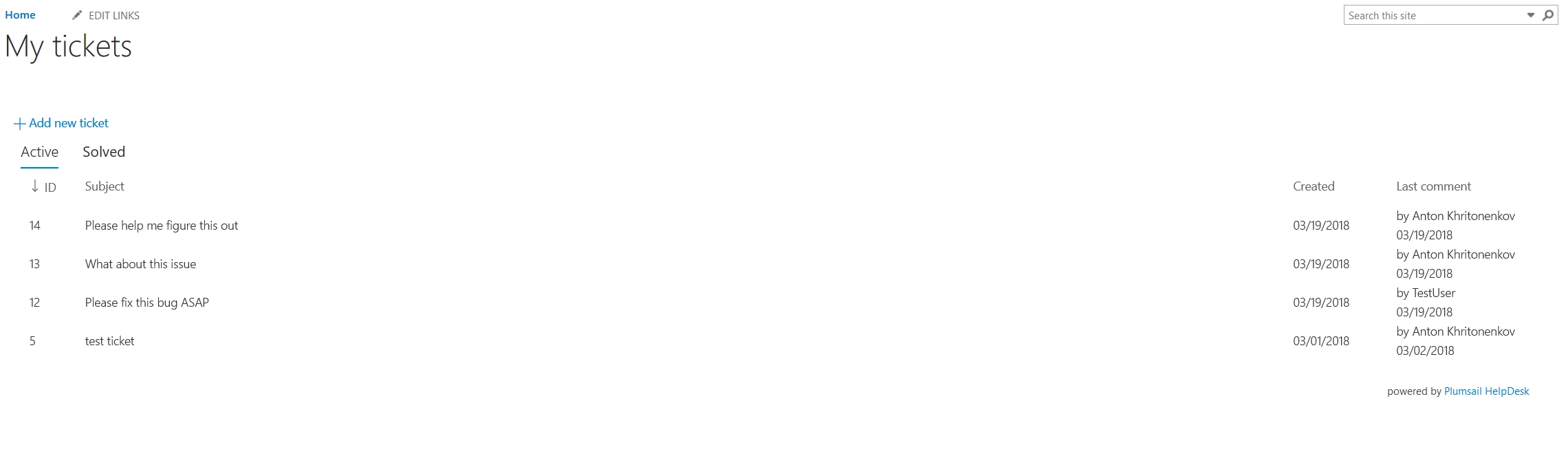
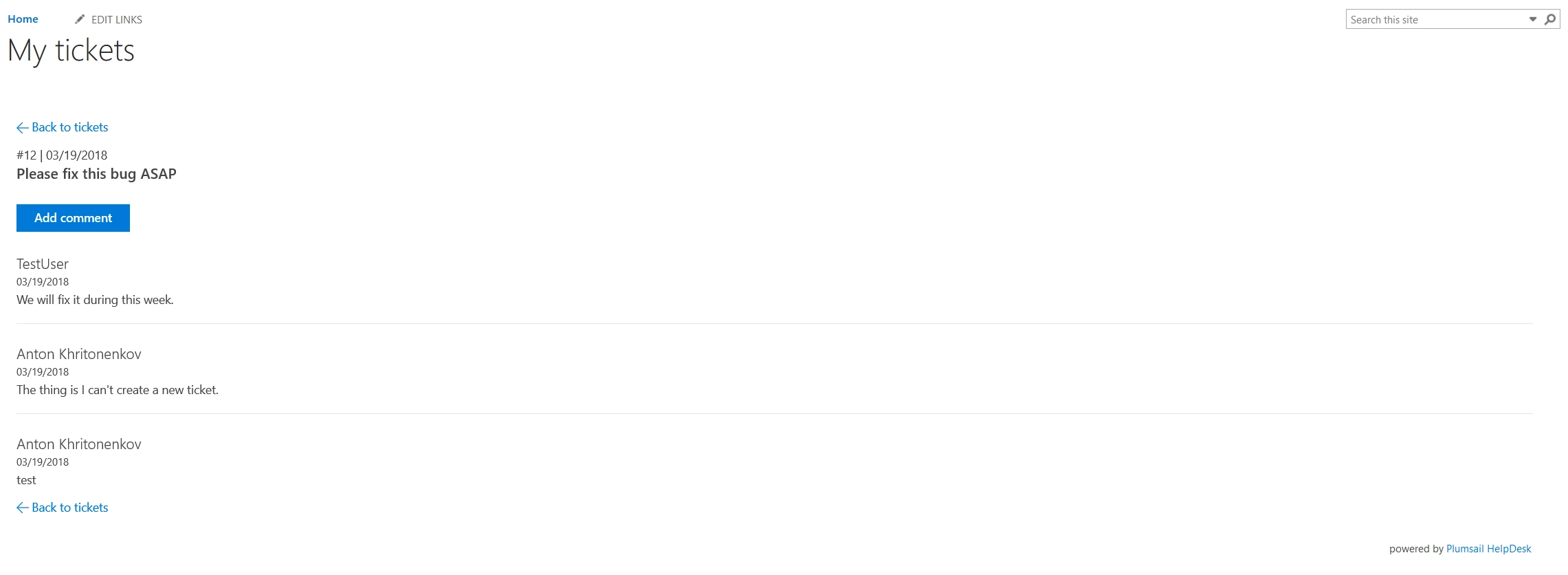
Please review this instruction to understand how to place the widget on a page.
Now, all requesters will use this page with the widget as an entry point to your help desk. They should never navigate to the original help desk site. Let us learn how to restrict access to it.
Restricting access to the HelpDesk site
The only thing we need to do is to restrict access to the Plumsail HelpDesk site and allow access to agents only.
Open your site and navigate to your Site Settings -> Site Permissions. If you are seeing this:
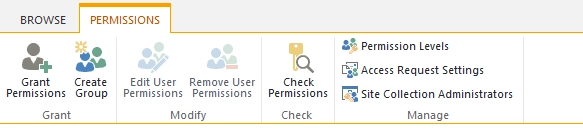
It means that your help desk site is a root site of a site collection. You just need to remove permissions to this site for everyone except agents (technicians).
You can remove all permissions from this site, then click “Create Group” and call it “Agents”. Then add all agents to this group.
If you are seeing this:
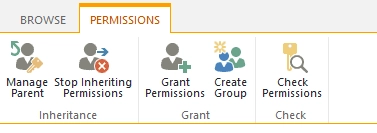
Your site is a subsite and it inherits permissions from a parent site. You need to click “Stop Inheriting Permissions” to guarantee that your help desk site has unique permissions.
Then you can remove all permissions from this site, then click “Create Group” and call it “Agents”. Then add all agents to this group.
After following this instruction you should have a separate Plumsail HelpDesk site that is shared with your agents and another site with a page where requesters can see or create their own tickets. If you didn’t install it yet, download it and follow the installation instruction for your version of SharePoint in the documentation. It is quite easy to get started.